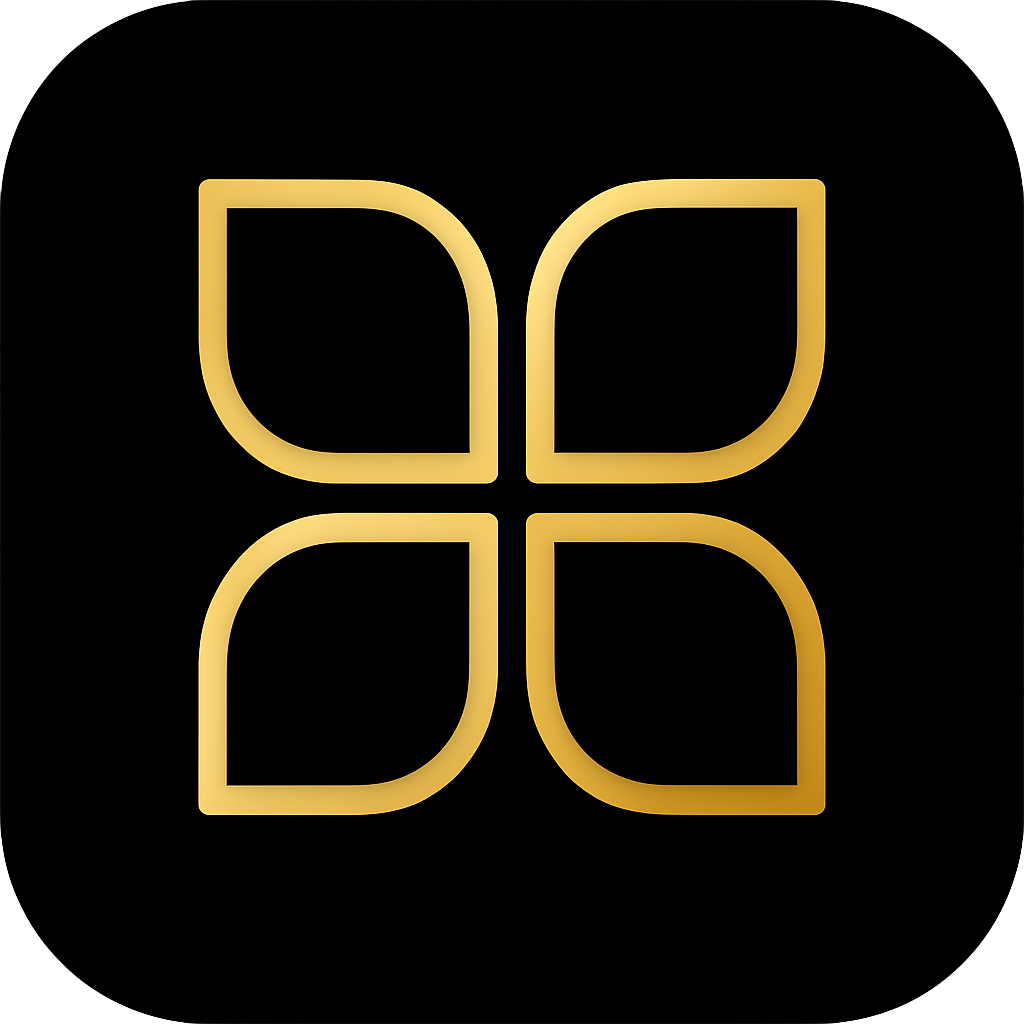Alexa Media Player: Troubleshooting Reliability and Rate Limits
A guide to understanding and mitigating sporadic failures and rate-limiting issues with the Alexa Media Player custom integration in Home Assistant.
Search results
Understanding Alexa Media Player’s Limitations
The Alexa Media Player integration for Home Assistant is a powerful custom component that allows users to control their Amazon Echo devices. However, it is crucial to understand that this integration relies on reverse-engineering the private Amazon Alexa API.
Because it is not an official integration supported by Amazon, it is inherently susceptible to sporadic failures and breakage whenever Amazon updates its underlying API structure. This reliance on an unofficial method is the root cause of most reliability issues, including rate-limiting.
Common Symptoms of Rate-Limiting
Rate-limiting occurs when the integration makes too many requests to the Amazon API in a short period, causing Amazon’s servers to temporarily block or throttle access. Common symptoms include:
- Devices becoming unavailable: Entities in Home Assistant may show as
unavailableor fail to update their state. - Delayed responses: Automations involving Alexa devices may execute slowly or fail entirely.
- TTS failures: Text-to-Speech messages may not play or may be significantly delayed.
- Log errors: You may see specific errors in your Home Assistant logs related to API throttling or unauthorized access.
Improving Reliability and Mitigating Rate Limits
To ensure the best possible performance and reduce the likelihood of hitting Amazon’s rate limits, follow these troubleshooting steps:
1. Reduce Polling Frequency
By default, Home Assistant polls integrations to check for state changes. For Alexa Media Player, reducing this polling frequency significantly lowers the number of API requests made.
You can adjust the scan interval in the integration’s configuration settings within Home Assistant. A longer interval (e.g., 60 seconds instead of the default 30 seconds) reduces API load.
2. Avoid Frequent media_player.update_entity Calls
While it might seem helpful to force an update, frequently calling the media_player.update_entity service on Alexa
devices can quickly trigger rate limits.
Only use this service when absolutely necessary, such as immediately after a device state change that Home Assistant might miss due to a reduced scan interval. Avoid using it in high-frequency loops or automations.
3. Use notify.alexa_media for TTS
For Text-to-Speech (TTS) announcements, the dedicated notify.alexa_media service is generally more reliable and
less prone to rate-limiting than using the generic media_player.play_media service.
The notify service is optimized for sending messages directly to Alexa devices.
4. Re-authentication
If you experience persistent issues, especially after an extended period of stability or after Amazon releases a major update, you may need to re-authenticate the integration.
To re-authenticate:
- Go to Settings > Devices & Services.
- Find the Alexa Media Player integration.
- Select Configure or Reconfigure and follow the prompts to log back into your Amazon account. This often resolves issues related to expired session tokens.
Reliable TTS Automation Example
Here is a YAML example demonstrating the recommended way to send a TTS message using the notify.alexa_media
service:
alias: 'Announce Mail Delivery'
description: 'Announces when the mailbox sensor is triggered'
trigger:
- platform: state
entity_id: binary_sensor.mailbox_sensor
to: 'on'
action:
- service: notify.alexa_media
data:
target: media_player.kitchen_echo
data:
type: announce
method: all
message: "The mail has been delivered."
mode: single
Last modified October 21, 2025: docs: Add guide on Alexa Media Player reliability and rate limits (45d9365)