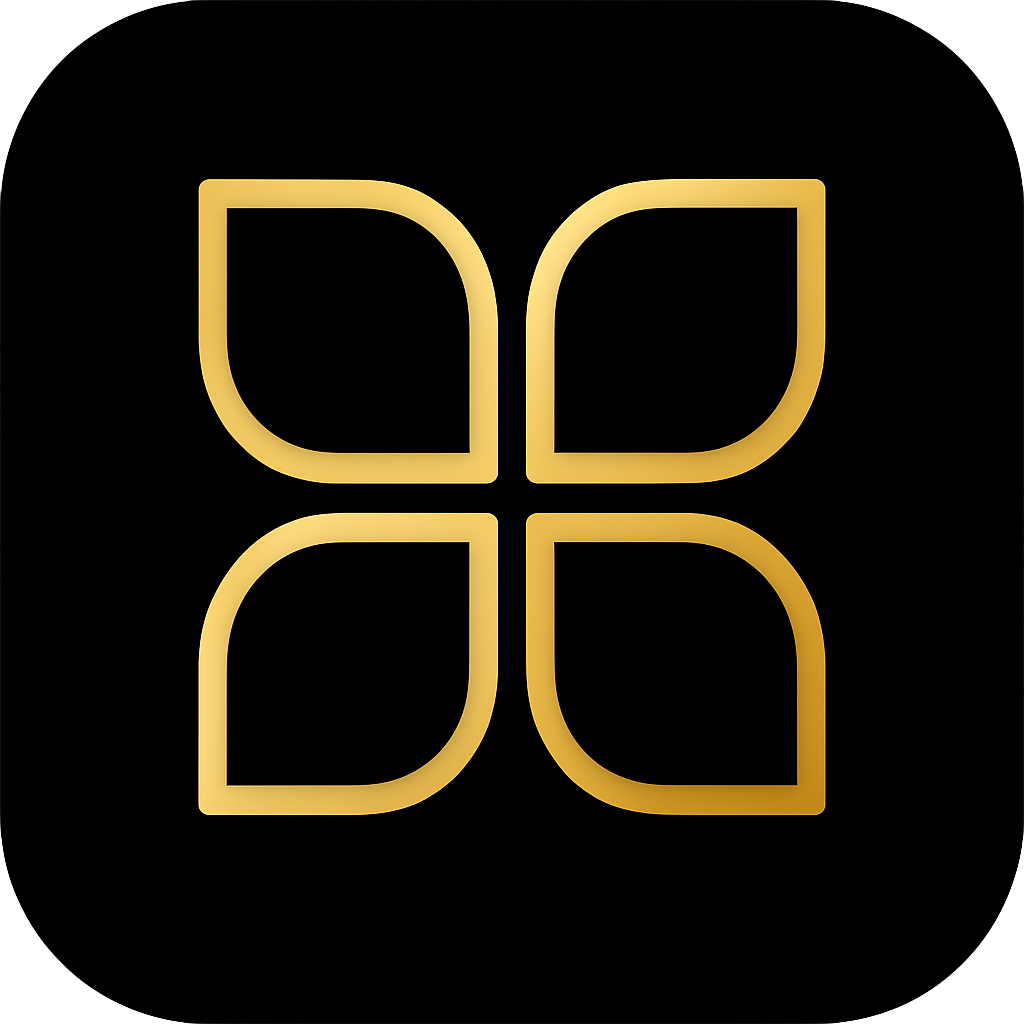How to Fix Shelly and Sonoff Device Reliability Issues
Troubleshoot Shelly/Sonoff dropouts and instability fast: Wi‑Fi tuning, firmware tips, MQTT, and power quality fixes—step‑by‑step.
Search results
Understanding the Problem: Why Shelly/Sonoff Devices Become Unreliable
Shelly and Sonoff devices, built primarily on ESP8266/ESP32 chips, offer affordable and powerful smart home control. However, many users experience frustrating reliability issues, especially when integrating them into systems like Home Assistant.
Common Symptoms: Random Offline Status, Delayed Responses, Connection Drops
Reliability issues manifest in several ways, often requiring a physical power cycle to resolve:
- Random Offline Status: Devices appear unavailable in app or Home Assistant, often showing as “dead” or disconnected, even if they are physically powered.
- Delayed Responses: Significant lag between issuing a command (e.g., turning on a light) and device executing it.
- Connection Drops: Frequent, intermittent disconnections from Wi-Fi, sometimes coinciding with network activity or bad weather.
- Software Freezing/Lock-up: The device stops responding entirely, sometimes leaving relay stuck in an ‘on’ or ‘off’ state, requiring a hard reboot.
- Random Reboots: Devices spontaneously restart without user intervention, often linked to power fluctuations or software bugs.
- Lost Data: Measurement data (e.g., power consumption) is lost during periods when the device is offline or frozen.
Root Causes: WiFi Interference, Power Issues, Firmware Bugs, Network Congestion
The underlying causes are typically a combination of environmental, network, and software factors:
- WiFi Interference and Signal Strength: Since these devices rely on 2.4 GHz Wi-Fi, they are highly susceptible to interference from neighboring networks, microwave ovens, or poor signal strength, especially when buried deep inside wall boxes.
- Power Quality Issues (Browns/Spikes): Transient power disturbances, such as voltage dips (browns) or spikes, can cause the device’s microcontroller to crash or lock up. This is particularly noted with older Shelly 1PM and 2.5 devices.
- Inductive Loads: Switching inductive loads (motors, solenoids, fans) can generate electromagnetic interference (EMI) or voltage spikes that crash the device’s processor, even if the load is switched via relay contacts.
- Network Congestion and DHCP Issues: In large smart homes with many devices (70+ Shellys mentioned in forums), network congestion can overwhelm the device’s limited processing power. Furthermore, issues obtaining or renewing DHCP leases can cause devices to sit in a ’limbo’ state.
- Firmware and Integration Bugs: Specific firmware versions or issues in third-party integrations (like Home Assistant’s Shelly integration) can lead to devices being marked unavailable, even if they are still reachable via ping or their local web UI.
- Hardware Defects: While less common, some devices with inherent hardware defects, particularly related to power supply components, can lead to total failure or intermittent issues.
Quick Diagnosis: Isolating the Root Cause
When a device starts acting up, quick diagnosis is essential to determine if the issue is network-related, power-related, or a device malfunction.
Check Device Logs via Web UI
Accessing the device’s local web interface is the fastest way to check its current status and logs.
- Find IP Address: Use your router’s client list or a network scanner to find the device’s local IP address.
- Access Status: Open a browser and navigate to
http://[DEVICE_IP]/status(for Shelly Gen1) orhttp://[DEVICE_IP]/rpc/shelly.getstatus(for Shelly Gen2/Gen3). - Look for Errors: Check the output for error messages, uptime, and power readings (if applicable).
Monitor Network Quality and Signal Strength (RSSI)
Poor Wi-Fi signal strength (RSSI) is a primary cause of instability. You can check the RSSI value in the device’s web UI or mobile app.
- Interpreting RSSI (Shelly):
- Very Good: Above -30 dBm
- Good: -67 dBm to -30 dBm (Reliable connection)
- Weak/Poor: -80 dBm to -67 dBm (Intermittent connectivity likely)
- Unusable/Critical: Below -80 dBm (Connectivity issues expected)
Verify Device Status via LED Indication
Shelly devices use LED patterns to communicate their state, which can quickly indicate a problem.
- Normal Operation: Typically a slow blink (e.g., 0.5 sec on, 2 sec off). Green usually means included in network; Blue means excluded/AP mode.
- Alarm Mode (Red Blinking):
- 2x blink sequence: Overheat detected.
- 3x blink sequence: Power supply fault.
- 7x blink sequence: Over-voltage detected.
- Note: Consult the specific device manual for exact LED codes.
Network-Level Solutions: Optimizing Your Wi-Fi Environment
Many reliability issues stem from network misconfiguration, especially in modern mesh or dual-band setups. Implementing these network-level fixes can dramatically improve device stability.
Implement a Dedicated IoT Network
IoT devices, particularly older Shelly and Sonoff models, often struggle with advanced Wi-Fi features (like 5 GHz band and steering) and can flood your main network with broadcast traffic. Creating a separate network addresses both issues.
- Dedicated 2.4 GHz SSID: Create a Wi-Fi network that operates exclusively on the 2.4 GHz band. Give it a unique
name (e.g.,
MyHome_IoT). - VLAN Segmentation (Advanced): For enhanced security and performance, place this IoT SSID on a separate Virtual LAN (VLAN). Use firewall rules to allow the IoT network to communicate with your main network (e.g., Home Assistant server) but prevent IoT devices from initiating connections to the internet or your private devices.
- Static IP Reservation: Assign a reserved IP address to each Shelly/Sonoff device via your router’s DHCP settings. This prevents devices from getting stuck in DHCP limbo during reboots or network drops.
Optimize 2.4 GHz Wi-Fi Settings
Fine-tuning the 2.4 GHz band settings can resolve interference and connectivity problems.
- Channel Selection: Use non-overlapping channels: 1, 6, or 11. Scan your environment to find the least congested channel.
- Channel Width: Set channel width to 20 MHz (instead of 40 MHz) for maximum compatibility and stability with older ESP8266/ESP32 chips.
- DTIM Period: Set the DTIM (Delivery Traffic Indication Message) period for the 2.4 GHz network to 2. This setting helps low-power devices stay connected and receive multicast traffic reliably.
- Transmit Power: Consider lowering the 2.4 GHz transmit power to ‘Medium’ or ‘Low’ on access points to encourage devices to connect to the nearest AP, reducing roaming issues.
Mesh Network Adjustments
Mesh systems (like UniFi or Deco) often use features that can confuse simple IoT devices, leading to frequent disconnections.
- Disable Band Steering: Ensure this feature is disabled for your dedicated IoT SSID. Band steering attempts to push devices to the 5 GHz band, which Shelly/Sonoff devices cannot use.
- Disable Fast Roaming (802.11r/k/v): While useful for phones and laptops, fast roaming protocols can cause instability for simple IoT devices. Disable these features for the IoT SSID.
- Minimum RSSI Threshold: If your mesh system supports it, set a minimum RSSI threshold (e.g., -70 dBm) to force devices with poor signal to disconnect and reconnect to a closer AP, rather than clinging to a distant one.
Device-Level Solutions: Firmware, MQTT, and Power
If network optimization doesn’t resolve the issue, the problem may lie with the device itself.
Update Firmware
Always ensure your devices are running the latest stable firmware version. Shelly and Sonoff frequently release updates that address stability and Wi-Fi connectivity bugs.
- Shelly: Use the device’s local web UI or the Shelly mobile app to check for and apply updates.
- Sonoff (Tasmota/ESPHome): If running custom firmware, ensure you are on a recent, stable build.
Switch to MQTT (Advanced)
For Home Assistant users, switching from the native Shelly integration (CoAP/CoIoT) to MQTT can often improve reliability, as MQTT is a more robust, asynchronous messaging protocol.
- Enable MQTT: Configure the device to use MQTT, pointing it to your MQTT broker (e.g., Mosquitto).
- Configure Home Assistant: Use the MQTT integration in Home Assistant to communicate with the device.
Power Quality Mitigation
If you suspect power quality issues (browns, spikes, inductive loads) are causing reboots or lock-ups:
- Capacitor/Snubber: For devices switching inductive loads, install an RC snubber or a capacitor across the load terminals to absorb voltage spikes.
- UPS: Ensure your router, modem, and Home Assistant server are on an Uninterruptible Power Supply (UPS) to maintain network stability during brief power fluctuations.
Conclusion
Reliability issues with Shelly and Sonoff devices are often solvable by systematically addressing network configuration and power quality. By implementing a dedicated 2.4 GHz IoT network, optimizing Wi-Fi channels, and ensuring stable power, you can achieve a highly reliable smart home environment.
Last modified November 4, 2025: Shelly and Sonoff Device Reliability Crisis (26a4203)