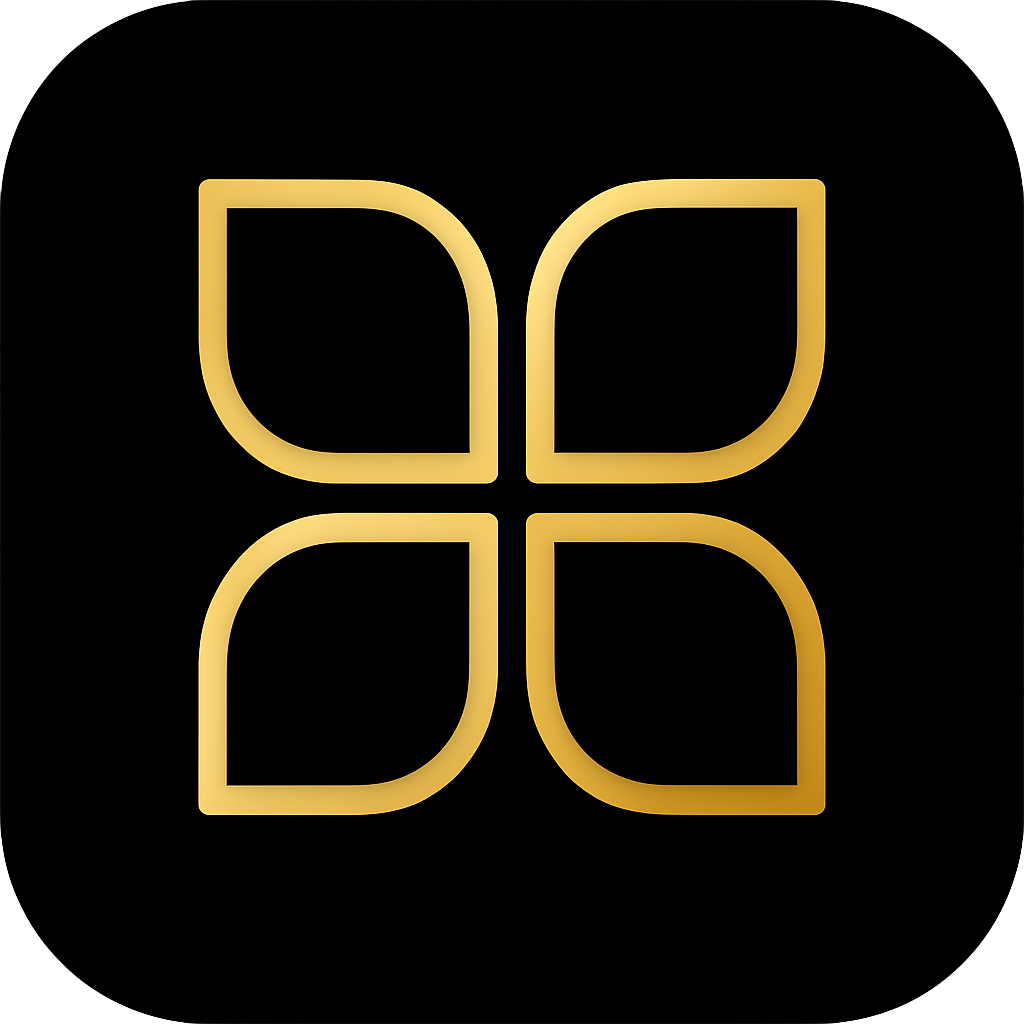Voice Assistant Sanity Checks: Stop Misfires and Get TTS Replies from Dashboard Chat
Fix common Home Assistant Voice Assistant issues including random device activations, get TTS working from dashboard chat, and troubleshoot Voice Preview Edition problems.
Search results
Overview
Home Assistant Voice Assistant is powerful, but sometimes it behaves unexpectedly. Random devices turning on? Dashboard chat not speaking back? Voice Preview Edition acting up? Let’s fix these common issues.
Problem 1: Random Device Activations
The Issue
Your lights or fans turn on for no apparent reason. Checking the logs shows the trigger was a voice assistant satellite changing to “Listening” state.
Why This Happens
Voice satellites can sometimes misinterpret background noise or wake words, triggering unintended automations. This is especially common with multiple satellites in the same environment.
Solution: Debug Voice Activations
Enable Voice Debug Mode
- Go to Settings > Voice assistants
- Click 3 vertical dots > Debug
- Monitor debug logs to see what actually triggered the activation
Review Your Automations Check if any automations are triggered by voice assistant states:
trigger:
- platform: state
entity_id: voice_assistant.big_room_satellite
to: "listening"
Adjust Wake Word Sensitivity
- In voice assistant settings, reduce wake word sensitivity
- Consider using different wake words for different rooms
Add Confirmation for Critical Actions For important devices, require confirmation:
automation:
- alias: "Confirm Light Toggle"
trigger:
- platform: conversation
command: "turn on the lights"
action:
- service: tts.speak
target:
entity_id: media_player.living_room_speaker
data:
message: "Are you sure you want to turn on the lights?"
Problem 2: Dashboard Chat Not Speaking Replies
The Issue
You type a message in the dashboard chat, but the response appears as text only — no voice reply.
Why This Happens
Home Assistant distinguishes between typed and spoken input. By default, TTS (Text-to-Speech) responses only trigger when you use voice input (STT — Speech-to-Text).
Solution: Configure STT for Voice Responses
Set Up Speech-to-Text (STT)
Option A: HAOS Add-on (Free)
- Go to Settings > Add-ons > Add-on Store
- Search for and install “Whisper” or another STT add-on
- Configure and start the add-on
Option B: Nabu Casa (Paid)
- Subscribe to Nabu Casa for cloud STT services
- Enable STT in your Nabu Casa settings
Ensure HTTPS Connection
- Microphone access requires a secure connection:
- Use Nabu Casa for automatic HTTPS
- Or set up your own reverse proxy with SSL certificates
Test the Setup
- Go to Settings > Voice assistants
- Click “Try voice” and speak a command
- You should get both a text and spoken response
Use Voice Input in Dashboard
- Click the microphone icon in the chat
- Speak your command instead of typing
- The response will now be spoken
Alternative: Force TTS for All Responses
If you want TTS responses even for typed input, create an automation:
automation:
- alias: "TTS for All Chat Responses"
trigger:
- platform: event
event_type: conversation_response
action:
- service: tts.speak
target:
entity_id: media_player.your_speaker
data:
message: "{{ trigger.event.data.response.speech.plain.speech }}"
Problem 3: Voice Preview Edition Issues
The Issue
Your Voice Preview Edition device is “acting up” — LED ring keeps spinning and it won’t respond properly.
Troubleshooting Steps
Check Home Assistant Logs
- Go to Settings > System > Logs
- Look for voice preview errors or warnings
Perform a Full Power Cycle
- Unplug the device for 60 seconds (not just 5-10)
- This ensures a complete power reset
Hard Reset the Device
- Unplug the device
- Plug it back in
- Press and hold the middle button until it says to stop
- This resets the device to factory settings
Re-flash the Firmware
- If the issue persists, re-flash the device:
Prerequisites:
- Chrome or Safari browser
- HTTPS connection to Home Assistant (not local IP)
Steps:
- Connect the Voice PE to your computer via USB
- Open Home Assistant in Chrome/Safari via HTTPS
- Go to Settings > Add-ons > ESPHome
- Select “Install” and choose “Via cable”
- Follow the prompts to re-flash the device
General Voice Assistant Tips
Best Practices
Use Different Wake Words
- Assign unique wake words to each satellite
- Reduces accidental cross-triggering
Optimize Microphone Placement
- Keep satellites away from speakers (to avoid echo)
- Place at chest height for best pickup
- Avoid direct airflow from vents
Monitor Performance
- Regularly check voice debug logs
- Watch for patterns in false activations
Keep Firmware Updated
- Update voice satellites when updates are available
- Check ESPHome for firmware improvements
Common Voice Commands to Test
Try these commands to verify everything is working:
- “What time is it?”
- “Turn on the living room lights”
- “What’s the temperature outside?”
- “Set a timer for 5 minutes”
When to Seek Help
If you’re still experiencing issues:
- Home Assistant Community: https://community.home-assistant.io/
- Discord Server: https://www.home-assistant.io/join-chat
- Voice Assistant Documentation: https://www.home-assistant.io/voice_control/
- ESPHome Documentation: https://esphome.io/
Quick Reference Checklist
For Random Activations
- Enable voice debug mode
- Check automation triggers
- Adjust wake word sensitivity
- Add confirmations for critical actions
For TTS Issues
- Install/configure STT service
- Ensure HTTPS connection
- Test with voice input
- Consider automation for forced TTS
For Voice PE Issues
- Check HA logs
- Full power cycle (60+ seconds)
- Hard reset if needed
- Re-flash firmware as last resort
References
Community discussions that informed this guide:
- Random device activations: https://www.reddit.com/r/homeassistant/comments/1o5mj2a/home_assistant_voice_pe_strange_behavior/
- TTS from dashboard chat: https://www.reddit.com/r/homeassistant/comments/1o5irel/how_to_make_home_assistant_voice_assistant_reply/
- Voice PE acting up: https://www.reddit.com/r/homeassistant/comments/1o47n6z/voice_preview_edition_is_acting_up_led_ring_keeps/
Useful resources:
- Voice Remote Local Assistant: https://www.home-assistant.io/voice_control/voice_remote_local_assistant/
- OpenAI Whisper (STT): https://github.com/openai/whisper
- Home Assistant Getting Started: https://home-assistant.io/getting-started/
- Home Assistant Integrations: https://home-assistant.io/integrations/
Last modified November 4, 2025: Add Voice Assistant Sanity Checks: Stop Misfires and Get TTS Replies from Dashboard Chat (8b58021)