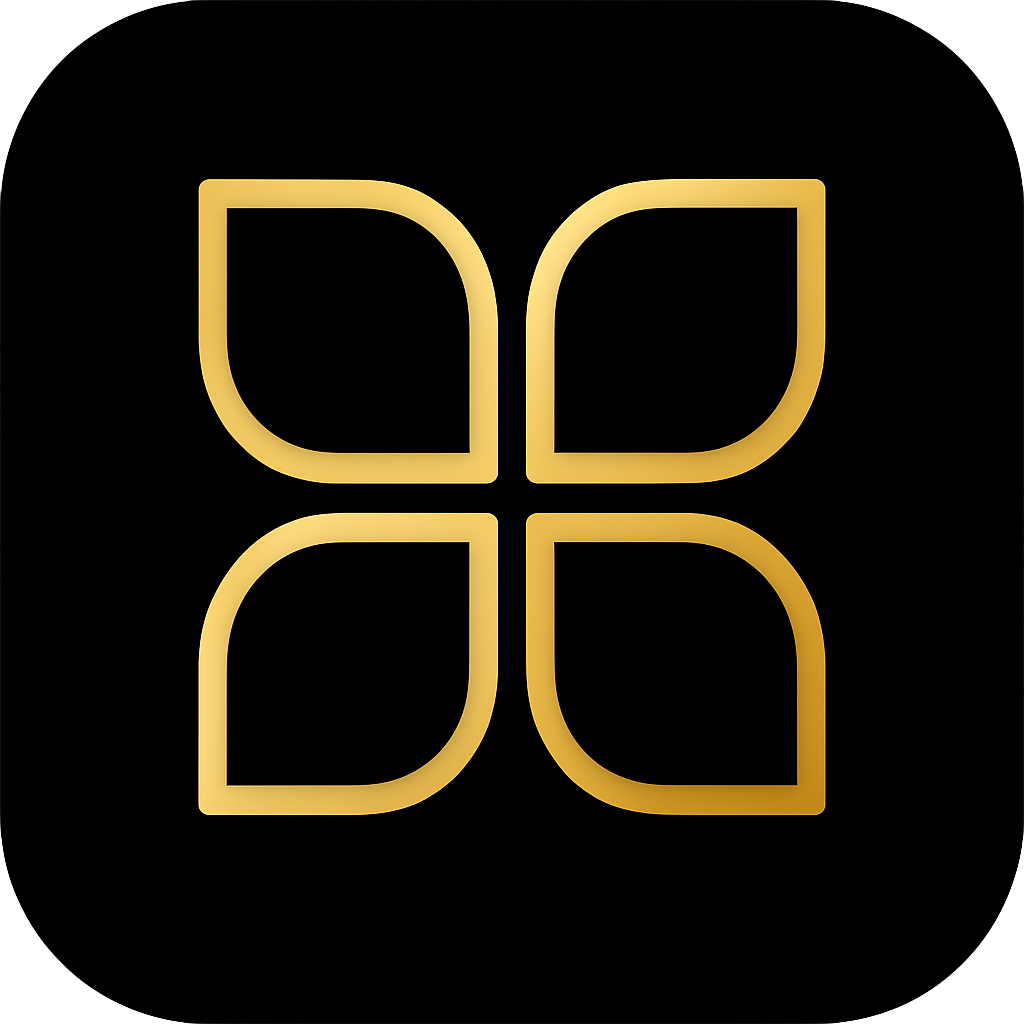Installation Guide
Complete installation guide for SeloraBox, our managed Home Assistant instance. Learn hardware requirements, ISO flashing, and automatic setup process.
Search results
SeloraBox Installation Guide
SeloraBox is Selora Homes’ managed instance of Home Assistant, providing enterprise-grade reliability with automated provisioning and management. This guide walks you through the complete installation process from hardware preparation to initial setup.
Prerequisites
Hardware Requirements
Recommended Device: Bee-Link EQ14
- Processor: Intel® Twin Lake N150
- RAM: 16GB
- Storage: 500GB hard drive
- Network: 1 Gigabit Ethernet port (minimum)
- Boot Media: USB flash drive (8GB or larger)
Network Requirements
- Ethernet connection with DHCP enabled
- Internet access for initial configuration and updates
- Stable network during installation (approximately 5-10 minutes)
Installation Tools
- USB flash drive (8GB or larger, will be erased during flashing)
- Balena Etcher or equivalent ISO flashing tool
- Computer for downloading ISO and flashing USB drive
Installation Overview
SeloraBox uses an automated installation process that sets up:
- NixOS Base System: Atomic, reliable operating system with rollback capability
- Home Assistant: Pre-configured Home Assistant installation
- Ansible Configuration: Automatic system provisioning
The entire process is hands-off after booting from the USB drive.
Step 1: Download the ISO Image
- Navigate to https://downloads.selorahomes.com/
- Download the latest SeloraBox ISO image (e.g.,
selorabox-v1.0.0.iso) - Verify the file size and checksum if provided
Step 2: Flash the USB Drive
Using Balena Etcher (Recommended)
- Download and install Balena Etcher
- Insert your USB flash drive
- Launch Balena Etcher
- Flash from file: Select the downloaded SeloraBox ISO
- Select target: Choose your USB drive
- Click Flash and wait for completion
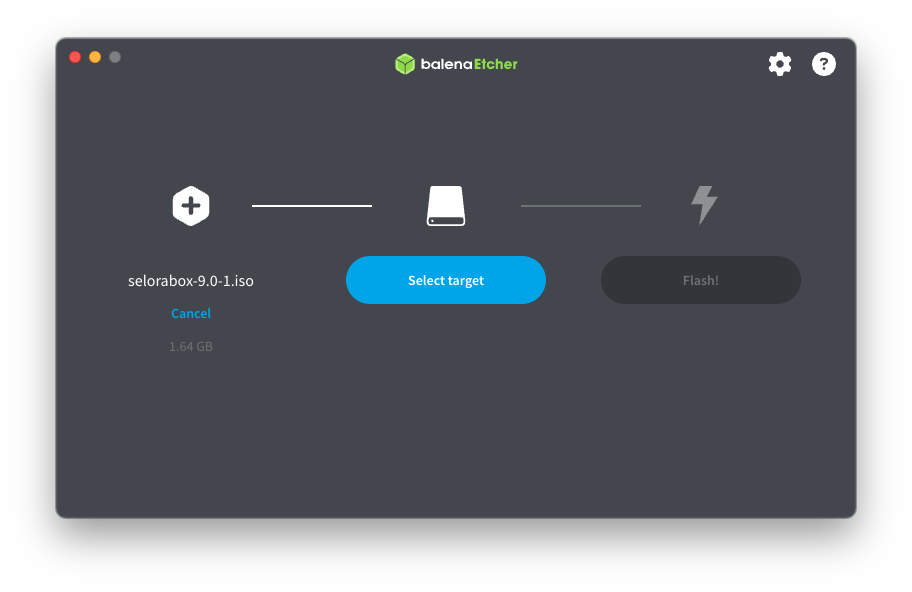
Verification
- Etcher will automatically verify the flash process
- Safely eject the USB drive when complete
- The USB drive is now ready for installation
Step 3: Prepare the Target Device
BIOS Configuration
- Power off the target device completely
- Insert the flashed USB drive
- Power on and enter BIOS/UEFI settings (typically F2, F10, F12, or DEL key)
- Disable Secure Boot: Navigate to Security settings and disable Secure Boot
- Navigate to Boot Options or Boot Order
- Set USB as the first boot device
- Save changes and exit BIOS
Boot Sequence
- The device will now boot from the USB drive
- You should see the SeloraBox installer splash screen
- Do not interrupt the installation process
Step 4: Automatic Installation
Once the device boots from the USB drive, the installation runs automatically. You don’t need to do anything - just wait for it to complete.
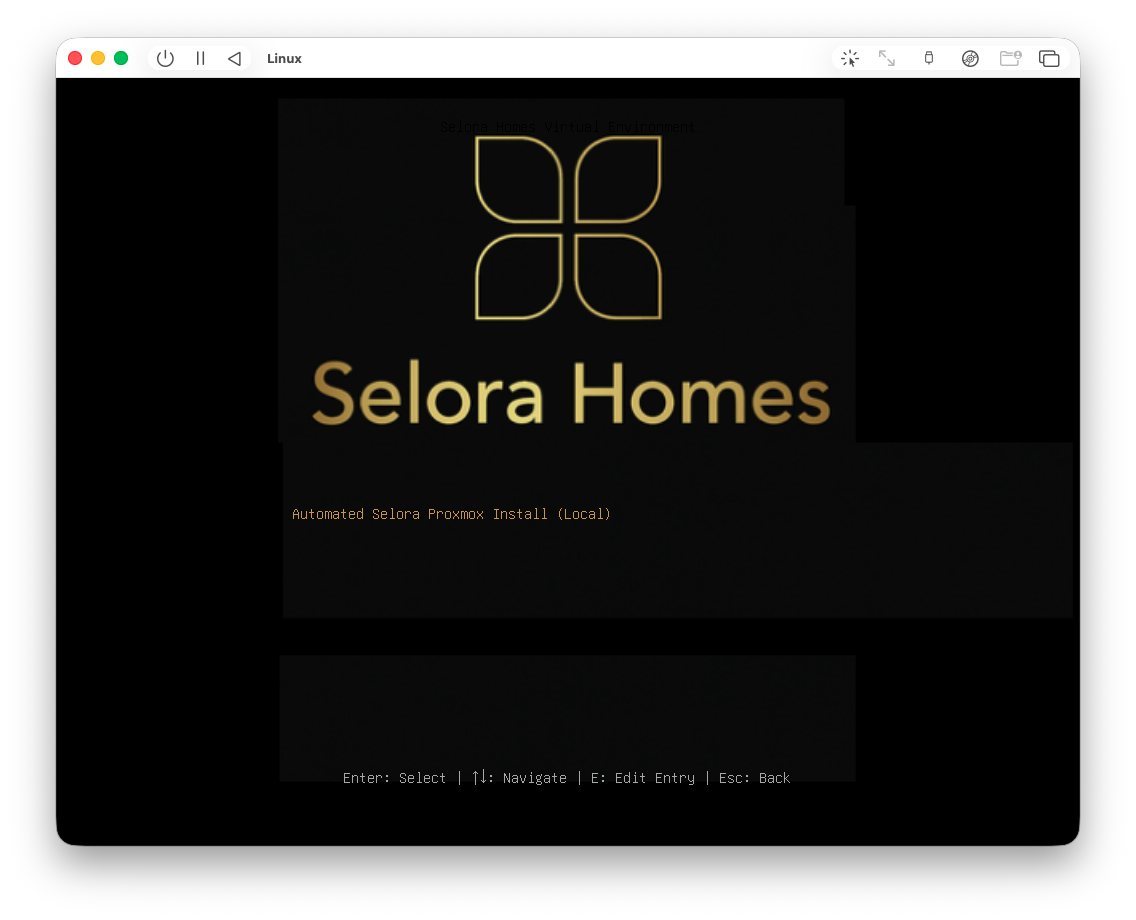
The installer will set up the NixOS base system, install Home Assistant, configure Ansible, and prepare the device for registration. When complete, the device will display a registration screen with a QR code (see Step 5 below).
Step 5: Device Registration
After the first boot completes, the SeloraBox enters registration mode and displays a QR code on the screen.
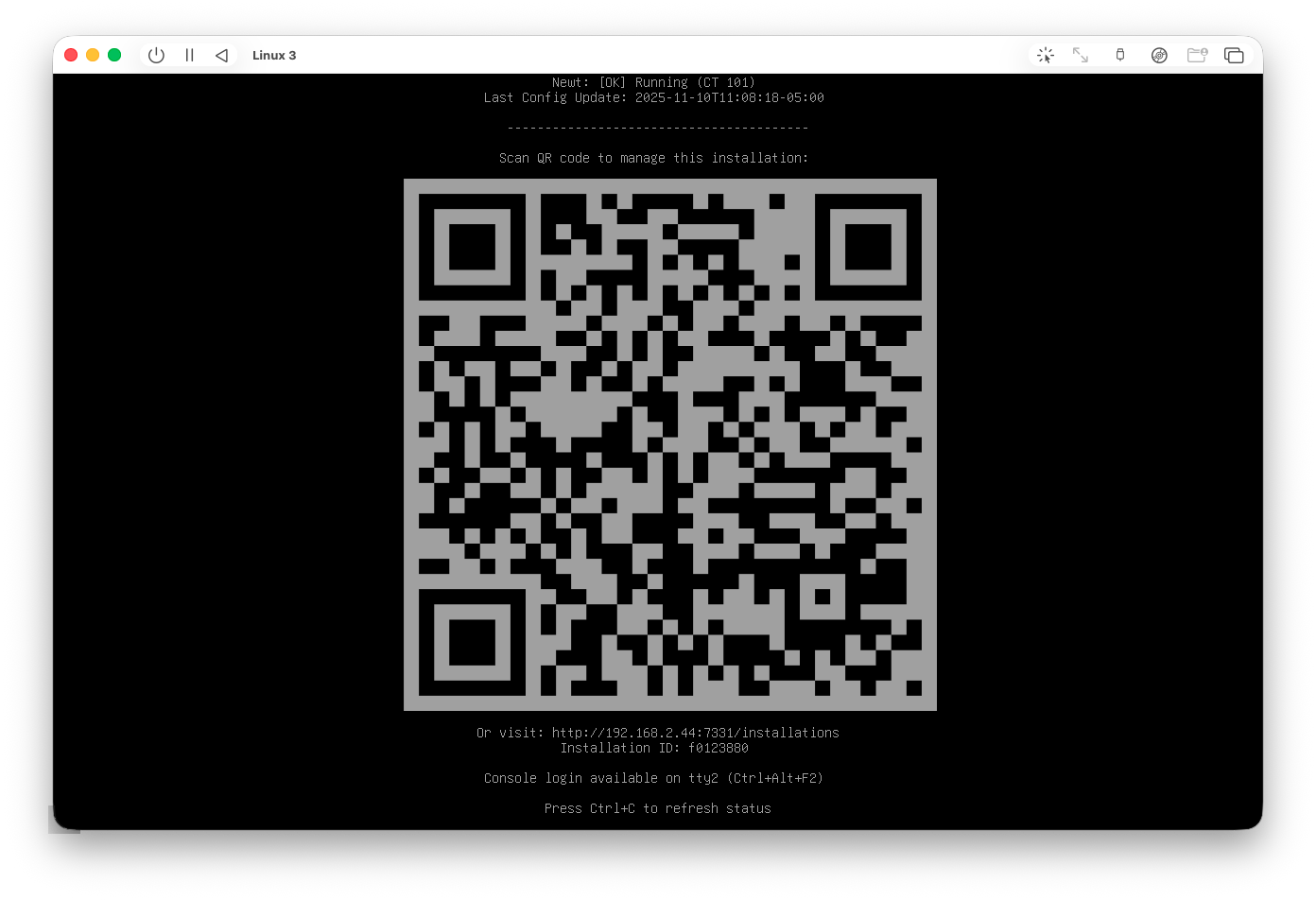
Claiming Your Installation
You have two options to claim the installation:
Option 1: Scan the QR Code
- Use your mobile device to scan the QR code displayed on screen
- This will automatically open the claim page with your device code
Option 2: Manual Entry
- Note the code displayed below the QR code on screen
- Navigate to https://connect.selorahomes.com/claim
- Enter the code manually
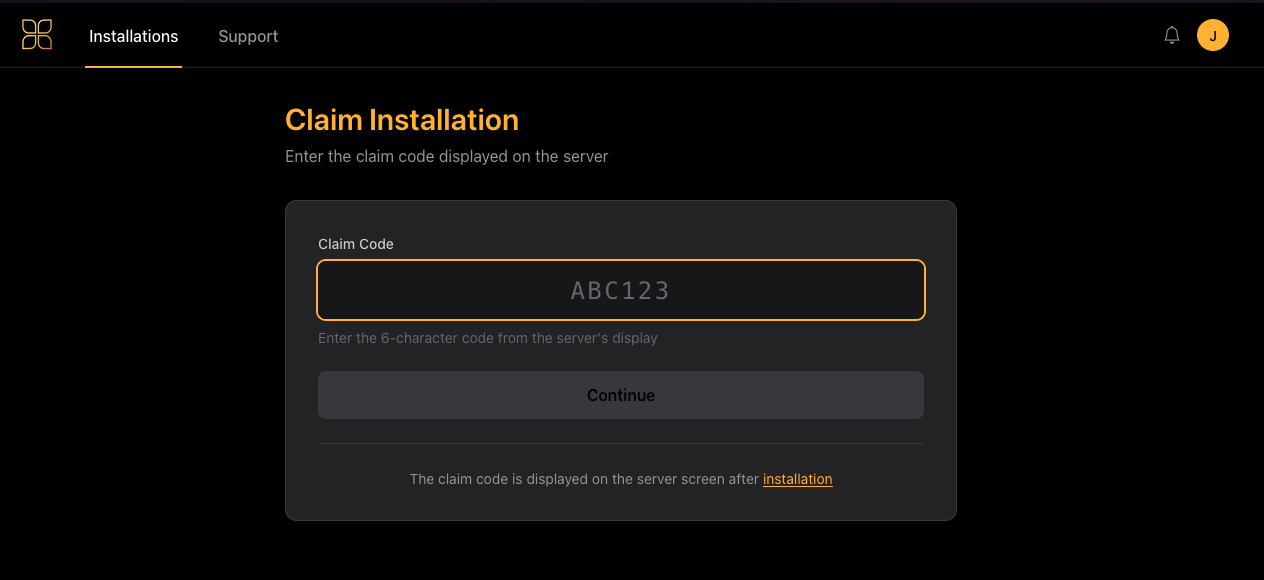
Customer Assignment
After claiming the device, the Selora Connect portal will prompt you to:
- Create a new customer: Set up a new customer profile for this installation
- Connect to existing customer: Link this device to an existing customer by providing their email address
Registered Mode
Once registration is complete, the device transitions to registered mode and displays the management screen.
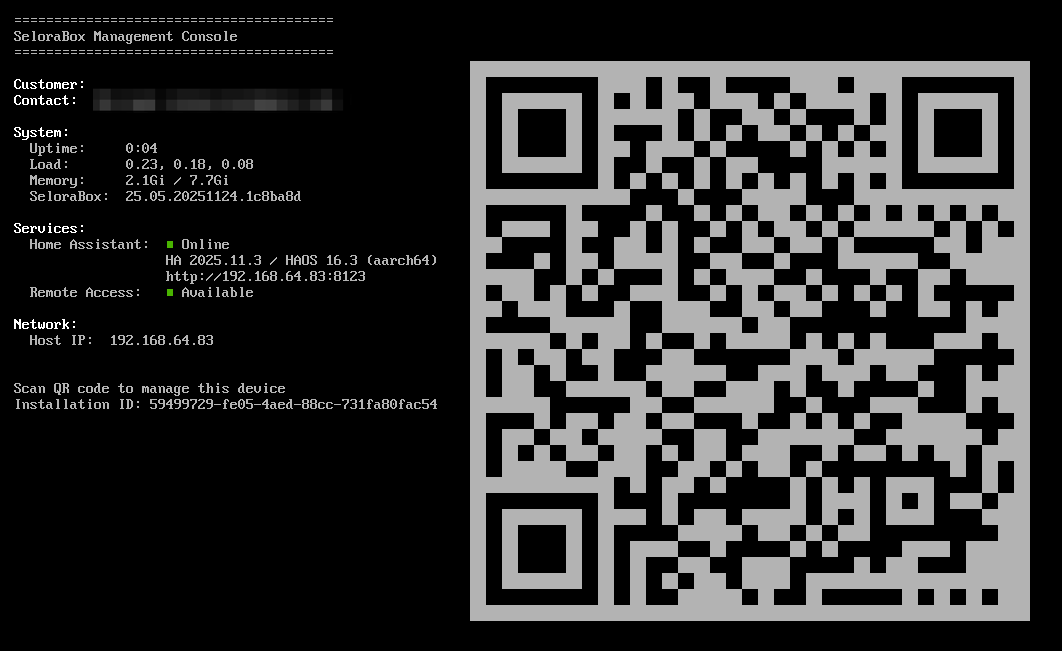
The management screen shows:
- Device status: Current state of the SeloraBox
- Home Assistant status: Whether Home Assistant is running
- Secure remote access: Configuration status for remote connectivity
- IP address: The device’s network address for local access
- Software versions: Technical information about installed components
This enables:
- Heartbeat monitoring: Device sends status updates to Selora Homes
- Secure network connection: Connected to our managed infrastructure
- Remote access (coming soon): Request temporary remote access that customers can approve
- Automatic updates: Receive configuration updates and security patches via Ansible
Step 6: Configure Home Assistant
Once the device is in registered mode, you can proceed with Home Assistant configuration.
Accessing Home Assistant
- Check the device screen for the Home Assistant installation URL
- From another device on the network, navigate to the displayed URL
- Complete the Home Assistant onboarding wizard:
- Create your admin account
- Set up your location and timezone
- Configure initial integrations
Initial Setup Recommendations
- Change admin password: Use a strong, unique password
- Configure backups: Set up automated backup schedule
- Add integrations: Connect your smart home devices and platforms
- Create dashboards: Build custom views for your customer
Troubleshooting
Installation Won’t Start
- Disable Secure Boot: Secure Boot must be disabled (see Step 3)
- Verify BIOS boot order: Ensure USB is first
- Re-flash USB drive: Try a different USB port or drive
- Try USB 2.0 keys: If your USB drive doesn’t work, try a USB 2.0 key instead
No Network Connection
- Check DHCP: Ensure your network router has DHCP enabled
- Try different Ethernet port: If device has multiple ports
- Cable test: Verify Ethernet cable is working
Next Steps
After completing the installation, registration, and initial Home Assistant setup:
- Add smart home integrations: Connect Zigbee, Z-Wave, Wi-Fi devices and platforms
- Create automations: Build workflows for your customer’s needs
- Configure automated backups: Set up regular backup schedule in Home Assistant
- Design dashboards: Create custom views tailored to your customer
- Test the system: Verify all devices and automations work as expected
- Document the setup: Provide your customer with usage instructions
Support
Current Status
- Installation and registration: Available now
- Remote access: Coming soon - customer-approved temporary access
- Documentation updates: Check back regularly for updates
- Feature requests: Contact us with feedback and suggestions
Getting Help
For installation issues or questions:
- Check this documentation and troubleshooting section
- Review Home Assistant official docs
- Contact Selora Homes support at connect.selorahomes.com/support
Last modified December 9, 2025: Add migration guide and FAQ for existing installations (9305d22)